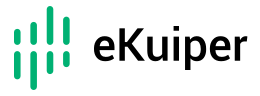# File Sink
The sink saves the analysis result to a specified file. It will override if the specified file existed. The file source is the opposite connector that can read the file sink’s output.
# Properties
| Property name | Optional | Description |
|---|---|---|
| path | false | The file path for saving the result, such as /tmp/result.txt. Support to use template for dynamic file name, please check dynamic properties for detail. |
| fileType | true | The type of the file, could be json, csv or lines. Default value is lines. Please check file types for detail. |
| hasHeader | true | Whether to produce the header line. Currently, it is only effective for csv file type. Deduce the header from the first data and sort the keys alphabetically. |
| rollingInterval | true | One of the property to set the rolling strategy. The minimum time interval in millisecond to roll to a new file. The frequency at which this is checked is controlled by the checkInterval. |
| checkInterval | true | One of the property to set the rolling strategy. The interval in millisecond for checking time based rolling policies. This controls the frequency to check whether a part file should rollover. |
| rollingCount | true | One of the property to set the rolling strategy. The maximum message counts in a file before rollover. |
| rollingNamePattern | true | One of the property to set the rolling strategy. Define how to named the rolling files by specifying where to put the timestamp during file creation. The value could be "prefix", "suffix" or "none". |
| compression | true | Compress the payload with the specified compression method. Support gzip, zstd method now. |
Other common sink properties are supported. Please refer to the sink common properties for more information. Among them, the format property is used to define the format of the data in the file. Some file types can only work with specific format. Please check file types for detail.
# File Types
The file sink can write data into different file types, such as:
- lines: This is the default type. It writes line-separated files that can be decoded by the format parameter in the stream definition. For example, to write line-separated JSON strings, set the file type to lines and the format to json.
- json: This type writes standard JSON array format files. For an example, see here (opens new window). To use this file type, set the format to json.
- csv: This type writes comma-separated csv files. You can also use custom separators. To use this file type, set the format to delimited.
# Rolling Strategy
The file sink supports rolling strategy to control the file size and the number of files. The rolling strategy is controlled by the following properties: rollingInterval, checkInterval, rollingCount and rollingNamePattern.
The file rolling could be based on time or based on message count or both.
- Time based rolling: The rollingInterval and checkInterval properties are used to control the time based rolling. The rollingInterval is the minimum time interval to roll to a new file. The checkInterval is the interval for checking time based rolling policies. This controls the frequency to check whether a part file should rollover. For example, if checkInterval is 1 hour and rollingInterval is 1 day, then the file sink will check each open file for each hour, if the file has opened more than 1 hour, the file will be rolled over. So the actual rolling interval could be bigger than rollingInterval property. To use time based rolling, set the rollingInterval property to a positive value and set rollingCount to 0. Example combination: rollingInterval=1 day, checkInterval=1 hour, rollingCount=0.
- Message count based rolling: The rollingCount property is used to control the message count based rolling. The file sink will check the message count for each open file, if the message count is greater than rollingCount, the file will be rolled over. To use message count based rolling, set the rollingCount property to a positive value and set rollingInterval to 0. Example combination: rollingInterval=0, rollingCount=1000.
- Both time and message count based rolling: The file sink will check both time and message count for each open file, if either one is satisfied, the file will be rolled over. To use both time and message count based rolling, set the rollingInterval and rollingCount properties to positive values. Example combination: rollingInterval=1 day, checkInterval=1 hour, rollingCount=1000.
# Sample usage
Below is a sample for selecting temperature greater than 50 degree, and save the result into file /tmp/result.txt with every 5 seconds.
{
"sql": "SELECT * from demo where temperature>50",
"actions": [
{
"file": {
"path": "/tmp/result.txt",
"checkInterval": 5000,
"fileType": "lines",
"format": "json"
}
}
]
}
2
3
4
5
6
7
8
9
10
11
12
13
Below is another example to write the result into multiple files based on the device field in the payload. Each file will roll over every 1 hour or have more than 10000 messages. The rolling file name will have a prefix of the creation timestamp like 1699888888_deviceName.csv.
{
"sql": "SELECT * from demo where temperature>50",
"actions": [
{
"file": {
"path": "{{.device}}.csv",
"fileType": "csv",
"format": "delimited",
"hasHeader": true,
"delimiter": ",",
"rollingInterval": 3600000,
"checkInterval": 600000,
"rollingCount": 10000,
"rollingNamePattern": "prefix"
}
}
]
}
2
3
4
5
6
7
8
9
10
11
12
13
14
15
16
17
18