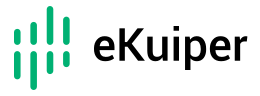# How to Debug Rules
eKuiper is a lightweight and high-performance SQL engine for edge computing. It allows you to write SQL-like rules to process streaming data from various sources and send the results to different sinks. Sounds cool, right?
But what if your rules don't work as expected? How do you find out what's wrong and fix it? Don't worry, I've got you covered. Here are some steps you can follow to debug eKuiper rules like a pro.
# Create the Rule
To debug a rule, the first step is to create it. You can do this by using the REST API or CLI. In this tutorial, we'll use the REST API for all rule management actions. Below is an example to create a rule using the REST API:
###
POST http://{{host}}/rules
Content-Type: application/json
{
"id": "rule1",
"sql": "SELECT values.tag1 AS temperature, values.tag2 AS humidity FROM neuronStream",
"actions": [
{
"influx": {
"addr": "http://10.11.71.70:8086",
"username": "",
"password": "",
"measurement": "test",
"databasename": "mydb",
"tagkey": "tagkey",
"tagvalue": "tagvalue",
"fields": "humidity,temperature"
}
}
]
}
2
3
4
5
6
7
8
9
10
11
12
13
14
15
16
17
18
19
20
21
22
# Debugging Tips
If there are problems when creating a rule, you will always get an error message. So debugging rule creation is pretty straightforward: just check if you got an error message and what it says.
# Check your http response
In the tool you are using to send the http request, you should see the response from the server. If rule creation is successful, you will get a response like this:
{
"code": 200,
"message": "OK"
}
2
3
4
If there is an error, it will be displayed in the response body. For example, if you try to create a rule with an invalid SQL statement, you will get an error message like this:
{
"code": 400,
"message": "invalid sql: near \"SELEC\": syntax error"
}
2
3
4
# Check the logs
The error message in the response body is usually enough to tell you what's wrong. But if you want to know more details about the error, you can check the logs of the eKuiper server.
The logs are located in the logs directory under the eKuiper installation directory. You can use the tail command to view the logs in real time.
If you are using the Docker image, make sure to enable console log by environment variable KUIPER__BASIC__CONSOLELOG=true or edit etc/kupier.yaml and set consoleLog to true.
Then you can use the docker logs command to view the logs and keep an eye on the error log.
# Common Errors
When submitting a rule, eKuiper will validate the rule and run it. You may encounter some errors. Here are some common errors:
# Syntax error
1. SQL syntax error
For example, to submit a rule with SQL SELECT temperature humidity FROM sensor, you will get an error message like this:
HTTP/1.1 400 Bad Request
invalid rule json: Parse SQL SELECT temperature humidity FROM neuronStream error: found "humidity", expected FROM..
2
3
Missing comma between two fields, thus the SQL parser thinks humidity is a table name and expected from before it.
To fix errors like "Parse SQL xxx error", just review the SQL syntax and correct it.
2. Stream isn't found
In eKuiper, you need to create a stream before you can use it in a rule. If you try to use a stream that doesn't exist, you will get an error message like this:
HTTP/1.1 400 Bad Request
create rule topo error: fail to get stream myStream, please check if stream is created
2
3
To fix this error, you need to create the stream first. You can use the REST API to check the current streams and create a new stream if necessary.
3. Rule ID exists
Rule ID is unique in eKuiper. If you try to create a rule with an ID that already exists, you will get an error message like this:
HTTP/1.1 400 Bad Request
store the rule error: Item rule1 already exists
2
3
To fix this, you need to use a different ID for your rule or delete the existing rule first.
# Diagnose the Rule
If your rule is created successfully, it will be run immediately by default. If your rule is expected to send the result to a MQTT topic, you may have subscribed that topic and wait to check the result. But if your rule doesn't work as expected, you may want to diagnose it to find out what's wrong.
# Debugging Tips
You can follow these steps to diagnose your rule:
1. Check rule status
In rule creation, we only do some static validation for the syntax. When coming to run the rule, there are more things to consider, such as the data source may not be available at runtime. So the first step is to check the rule status to see if it is running or is stopped due to some runtime errors.
You can use the REST API to check the rule status. For example, to check the status of rule rule1, you can send a request like this:
###
GET http://{{host}}/rules/rule1/status
2
If the rule is not running well, you will get a response like this:
{
"status": "stopped",
"message": "Stopped: mqtt sink is missing property topic."
}
2
3
4
The message tells you the reason why the rule is stopped.
2. Check the metrics
If the rule is running well, but you still not get the result you expected, you can check the metrics to see if there is any problem.
Use the status API in the previous section to get the rule metrics. The metrics include all nodes from source, processors to sinks, in the rule. Each node has the status like message read in, writes out, latency, etc.
Firstly, take a look at the source metrics like below. If your source records_in_total is 0, it means that the source is not receiving any data. You need to check the source side: if the data source has emitted data; if your source configuration is correct. For example, if your MQTT source topic is configured to topic1, but you send data to topic2, then the source will not receive any data which can be observed by the source metric.
"source_demo_0_records_in_total": 0,
"source_demo_0_records_out_total": 0,
2
If the source metrics are good, then you can check the metrics of the processors and then the sinks. For example, if you have WHERE clause, the rule pipeline will have a filter processor. Filter processor will filter out data before sending it out to sink, thus you will find nothing received in the sink. You can check the filter_xxx_records_in_total and filter_xxx_records_out_total metric. If records_out and records_in is not the same, it means some data are filtered. It the records_out is 0, it means that all data are filtered out. If that's not expected, you need to check the real data. This needs to open the debug log and check OR create debug rules with the data printed out. We will cover this in the next section.
3. Check the debug logs
If the status is stopped, you can check the logs to check the detail. If the status is running and the metrics are not as expected, you can check the logs to see if there is any error or even open debug to track the data flow.
Here is the instruction to check the logs. To open debug log, you can set the log level to debug in the etc/kuiper.yaml file or setting environment variable: KUIPER__BASIC__DEBUG=true. Then you can check the debug log to see the data flow. For example, the below is one line of debug log regarding filter.
time="2023-05-31 14:58:43" level=debug msg="filter plan receive &{mockStream map[temperature:%!s(float64=-11.77) ts:%!s(float64=1.684738889251e+12)] %!s(int64=1685516298342) map[fi
le:C:\\repos\\go\\src\\github.com\\lfedge\\ekuiper\\data\\mock.lines] {{{%!s(int32=0) %!s(uint32=0)} %!s(uint32=0) %!s(uint32=0) {{} %!s(int32=0)} {{} %!s(int32=0)}} map[] map[]} {%!s(int32=0) %!s(uint32=0)} map[]}" file="operator/filter_operator.go:36" rule=rule1
2
The last of the line has rule=rule1 which means this line of log is printed by rule1. Among the log, you can find the data received by filter plan is like mockStream map[temperature:%!s(float64=-11.77) ts:%!s(float64=1.684738889251e+12)]. This means the stream name is mockStream, the payload is a map with temperature=-11.77 and ts=1.684738889251e+12. Then check your WHERE condition against the data to see if it runs well.
4. Create debug rules
Reading the debug log may be overwhelming. Alternatively, you can create a debug rule to print out the data. For example, if your rule in production sends data to MQTT, you can add a log sink to also print the result in the log.
{
"id": "rule1",
"sql": "SELECT * FROM mockStream WHERE temperature > 30",
"actions": [
{
"mqtt": {
"server": "{{broker address}}",
"topic": "topic1"
},
"log": {
}
}
]
}
2
3
4
5
6
7
8
9
10
11
12
13
14
Another example is diagnosing the filter. You can create another rule to print out all the data received to see if the filter works as expected.
{
"id": "rule1_debug",
"sql": "SELECT * FROM mockStream",
"actions": [
{
"log": {
}
}
]
}
2
3
4
5
6
7
8
9
10
If your filer uses calculated data as the condition, try to create another rule to print out all related data. For example, SELECT * FROM mockStream WHERE temperature - lag(temperture) > 1. The lag(temperature) is derived data. You can create a debug rule to print out the lag(temperature) to see if it is as expected.
# End-to-end Debugging
We are going to write a simple rule that reads data from a stream and sends it to a sink if the temperature is increased more then 1 degree. We'll use all the debugging techniques to make sure the rule is working as expected.
Firstly, we need to create a stream that will be used as the data source.
###
POST http://{{host}}/streams
Content-Type: application/json
{"sql":"CREATE STREAM mockStream() WITH (DATASOURCE=\"data/mock\", FORMAT=\"json\", TYPE=\"mqtt\");"}
2
3
4
5
We should receive a response with status code 200 and successfully create the stream. The stream is schemaless and will subscribe to MQTT topic data/mock to receive data. In the experiment, we assume the data is like: {"temperature": 10, "humidity": 20}.
# V1: Rule with syntax error
Our first version is written out and submit by REST API.
###
POST http://{{host}}/rules
Content-Type: application/json
{
"id": "rule1",
"sql": "SELECT temperature, humidity FROM mockStream WHERE temprature - laig(temperature) > 1",
"actions": [
{
"mqtt": {
"server": "tcp://yourserver:1883",
"topic": "result"
}
}
]
}
2
3
4
5
6
7
8
9
10
11
12
13
14
15
16
We should receive a response with status code 400 and the error message should be like:
HTTP/1.1 400 Bad Request
Create rule error: Invalid rule json: Parse SQL SELECT temperature, humidity FROM mockStream WHERE temprature - laig(temperature) > 1 error: function laig not found.
2
3
The error message is clear that we use an inexisted function named laig. We can fix the typo in the rule.
# V2: Rule is not running
After fixing the typo, we submit the rule again.
###
POST http://{{host}}/rules
Content-Type: application/json
{
"id": "rule1",
"sql": "SELECT temperature, humidity FROM mockStream WHERE temprature - lag(temperature) > 1",
"actions": [
{
"mqtt": {
"server": "tcp://yourserver:1883",
"topic": "result"
}
}
]
}
2
3
4
5
6
7
8
9
10
11
12
13
14
15
16
This time, the rule is created successfully. However, we do not receive any data on the result topic. Let's diagnose!
Firstly, we should check the rule status:
###
GET http://{{host}}/rules/rule1/status
2
If your MQTT broker is not started yet, we may receive a response like:
{
"status": "stopped",
"message": "Stopped: found error when connecting for tcp://yourserver:1883: network Error : dial tcp: lookup syno1.home: no such host."
}
2
3
4
The message is clear that the MQTT broker address is not accessible. We should change the broker address in the sink setting, make sure the broker has started and check the rule status again. After the broker is running, restart the rule by REST API:
###
POST http://{{host}}/rules/rule1/start
2
Then check the rule status again. If the rule is running, we should receive a response like:
{
"status": "running",
"source_mockStream_0_records_in_total": 0,
"source_mockStream_0_records_out_total": 0,
"source_mockStream_0_process_latency_us": 0,
"source_mockStream_0_buffer_length": 0,
"source_mockStream_0_last_invocation": 0,
"source_mockStream_0_exceptions_total": 0,
"source_mockStream_0_last_exception": "",
"source_mockStream_0_last_exception_time": 0,
"op_2_analytic_0_records_in_total": 0,
"op_2_analytic_0_records_out_total": 0,
"op_2_analytic_0_process_latency_us": 0,
"op_2_analytic_0_buffer_length": 0,
"op_2_analytic_0_last_invocation": 0,
"op_2_analytic_0_exceptions_total": 0,
"op_2_analytic_0_last_exception": "",
"op_2_analytic_0_last_exception_time": 0,
"op_3_filter_0_records_in_total": 0,
"op_3_filter_0_records_out_total": 0,
"op_3_filter_0_process_latency_us": 0,
"op_3_filter_0_buffer_length": 0,
"op_3_filter_0_last_invocation": 0,
"op_3_filter_0_exceptions_total": 0,
"op_3_filter_0_last_exception": "",
"op_3_filter_0_last_exception_time": 0,
"op_4_project_0_records_in_total": 0,
"op_4_project_0_records_out_total": 0,
"op_4_project_0_process_latency_us": 0,
"op_4_project_0_buffer_length": 0,
"op_4_project_0_last_invocation": 0,
"op_4_project_0_exceptions_total": 0,
"op_4_project_0_last_exception": "",
"op_4_project_0_last_exception_time": 0,
"sink_mqtt_0_0_records_in_total": 0,
"sink_mqtt_0_0_records_out_total": 0,
"sink_mqtt_0_0_process_latency_us": 0,
"sink_mqtt_0_0_buffer_length": 0,
"sink_mqtt_0_0_last_invocation": 0,
"sink_mqtt_0_0_exceptions_total": 0,
"sink_mqtt_0_0_last_exception": "",
"sink_mqtt_0_0_last_exception_time": 0
}
2
3
4
5
6
7
8
9
10
11
12
13
14
15
16
17
18
19
20
21
22
23
24
25
26
27
28
29
30
31
32
33
34
35
36
37
38
39
40
41
42
43
This time the rule is running, just not receiving data yet. Let's send some data to the mockStream topic:
{
"temperature": 10,
"humidity": 20
}
2
3
4
Then check the rule status again. The metrics have no change, the source_mockStream_0_records_in_total is still 0 which means the rule is not receiving data. This is likely a problem in source side. Let's check our source configuration, in this example, check the MQTT broker and topic configuration. Ah, we configure the topic to data/mock in the stream definition, but we were sending to mockStream topic thus the rule didn't receive data.
Let's send the data to data/mock. This time, we should have received data on the metric.
{
"status": "running",
"source_mockStream_0_records_in_total": 1,
"source_mockStream_0_records_out_total": 1,
"source_mockStream_0_process_latency_us": 753,
"source_mockStream_0_buffer_length": 0,
"source_mockStream_0_last_invocation": "2023-05-31T15:49:32.997547",
"source_mockStream_0_exceptions_total": 0,
"source_mockStream_0_last_exception": "",
"source_mockStream_0_last_exception_time": 0,
"op_2_analytic_0_records_in_total": 1,
"op_2_analytic_0_records_out_total": 1,
"op_2_analytic_0_process_latency_us": 0,
"op_2_analytic_0_buffer_length": 0,
"op_2_analytic_0_last_invocation": "2023-05-31T15:50:10.9103",
"op_2_analytic_0_exceptions_total": 0,
"op_2_analytic_0_last_exception": "",
"op_2_analytic_0_last_exception_time": 0,
"op_3_filter_0_records_in_total": 1,
"op_3_filter_0_records_out_total": 0,
"op_3_filter_0_process_latency_us": 0,
"op_3_filter_0_buffer_length": 0,
"op_3_filter_0_last_invocation": "2023-05-31T15:50:10.9103",
"op_3_filter_0_exceptions_total": 0,
"op_3_filter_0_last_exception": "",
"op_3_filter_0_last_exception_time": 0,
"op_4_project_0_records_in_total": 0,
"op_4_project_0_records_out_total": 0,
"op_4_project_0_process_latency_us": 0,
"op_4_project_0_buffer_length": 0,
"op_4_project_0_last_invocation": 0,
"op_4_project_0_exceptions_total": 0,
"op_4_project_0_last_exception": "",
"op_4_project_0_last_exception_time": 0,
"sink_mqtt_0_0_records_in_total": 0,
"sink_mqtt_0_0_records_out_total": 0,
"sink_mqtt_0_0_process_latency_us": 0,
"sink_mqtt_0_0_buffer_length": 0,
"sink_mqtt_0_0_last_invocation": 0,
"sink_mqtt_0_0_exceptions_total": 0,
"sink_mqtt_0_0_last_exception": "",
"sink_mqtt_0_0_last_exception_time": 0
}
2
3
4
5
6
7
8
9
10
11
12
13
14
15
16
17
18
19
20
21
22
23
24
25
26
27
28
29
30
31
32
33
34
35
36
37
38
39
40
41
42
43
# V3: Diagnose the filter
Let's send the second data to the data/mock topic:
{
"temperature": 15,
"humidity": 25
}
2
3
4
The temperature increases 5 which meets the where condition. But we are still not receiving data on the result topic. How to diagnose this? First take a look at the metrics:
{
"status": "running",
"source_mockStream_0_records_in_total": 2,
"source_mockStream_0_records_out_total": 2,
"source_mockStream_0_process_latency_us": 753,
"source_mockStream_0_buffer_length": 0,
"source_mockStream_0_last_invocation": "2023-05-31T15:49:32.997547",
"source_mockStream_0_exceptions_total": 0,
"source_mockStream_0_last_exception": "",
"source_mockStream_0_last_exception_time": 0,
"op_2_analytic_0_records_in_total": 2,
"op_2_analytic_0_records_out_total": 2,
"op_2_analytic_0_process_latency_us": 0,
"op_2_analytic_0_buffer_length": 0,
"op_2_analytic_0_last_invocation": "2023-05-31T15:50:10.9103",
"op_2_analytic_0_exceptions_total": 0,
"op_2_analytic_0_last_exception": "",
"op_2_analytic_0_last_exception_time": 0,
"op_3_filter_0_records_in_total": 2,
"op_3_filter_0_records_out_total": 0,
"op_3_filter_0_process_latency_us": 0,
"op_3_filter_0_buffer_length": 0,
"op_3_filter_0_last_invocation": "2023-05-31T15:50:10.9103",
"op_3_filter_0_exceptions_total": 0,
"op_3_filter_0_last_exception": "",
"op_3_filter_0_last_exception_time": 0,
"op_4_project_0_records_in_total": 0,
"op_4_project_0_records_out_total": 0,
"op_4_project_0_process_latency_us": 0,
"op_4_project_0_buffer_length": 0,
"op_4_project_0_last_invocation": 0,
"op_4_project_0_exceptions_total": 0,
"op_4_project_0_last_exception": "",
"op_4_project_0_last_exception_time": 0,
"sink_mqtt_0_0_records_in_total": 0,
"sink_mqtt_0_0_records_out_total": 0,
"sink_mqtt_0_0_process_latency_us": 0,
"sink_mqtt_0_0_buffer_length": 0,
"sink_mqtt_0_0_last_invocation": 0,
"sink_mqtt_0_0_exceptions_total": 0,
"sink_mqtt_0_0_last_exception": "",
"sink_mqtt_0_0_last_exception_time": 0
}
2
3
4
5
6
7
8
9
10
11
12
13
14
15
16
17
18
19
20
21
22
23
24
25
26
27
28
29
30
31
32
33
34
35
36
37
38
39
40
41
42
43
From the metrics, we know the data are successfully ingested and flow to filter operator, but all are filtered out. This is not expected, how to diagnose next? We can either enable debug log to see the data flow in the massive log, please read "3. Check the debug logs" in the debugging tips section; or create a debug rule to learn the calculated data in the filter operator.
In this example, we can create a debug rule like below:
###
POST http://{{host}}/rules
Content-Type: application/json
{
"id": "ruleDebug",
"sql": "SELECT temperature, humidity, temprature - lag(temperature) as diff FROM mockStream",
"actions": [
{
"mqtt": {
"server": "{{yourhost}}",
"topic": "debug"
}
}
]
}
2
3
4
5
6
7
8
9
10
11
12
13
14
15
16
In the debug rule, we remove the WHERE clause, and copy its condition temprature - lag(temperature) to the SELECT clause, which will print out for every input. We can check the printed value and see why it does not meet the condition.
Let's restart both rules, and send the two data to data/mock topic over again.
Check the result of ruleDebug, we'll find:
{
"temperature": 15,
"humidity": 20
}
{
"temperature": 20,
"humidity": 25
}
2
3
4
5
6
7
8
We expect a diff, but it is not printed which means it is nil. This indicates we need to check the condition temprature - lag(temperature). Look into it closely; we'll find we have a typo temprature which should be temperature. This is a common mistake when the stream is schemaless! It is not easy to find this typo by SQL parser as in schemaless mode, the SQL parser cannot know which field is invalid. So, we need to be careful when writing SQL in schemaless mode.
# V4: Finally correct
Let's correct the typo by updating the rule.
###
PUT http://{{host}}/rules/rule1
Content-Type: application/json
{
"id": "rule1",
"sql": "SELECT temperature, humidity FROM mockStream WHERE temperature - lag(temperature) > 1",
"actions": [
{
"mqtt": {
"server": "{{yourhost}}",
"topic": "result"
}
}
]
}
2
3
4
5
6
7
8
9
10
11
12
13
14
15
16
The rule will be restarted and the metrics will be reset. Let's send the data to the data/mock topic from the beginning:
{
"temperature": 15,
"humidity": 20
}
{
"temperature": 20,
"humidity": 25
}
2
3
4
5
6
7
8
Finally, we'll receive the data on the result topic when condition met:
{
"temperature": 20,
"humidity": 25
}
2
3
4
# Summary
In this tutorial, we learned how to diagnose a rule from the metrics, logs and debug rules. We also have a step-by-step guide to create a rule and debug it. Hope this tutorial can help you to diagnose your rules.